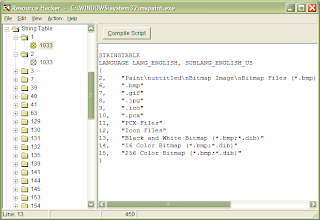PC anda terlalu perlahan?
Perkara yang pertama harus diperiksa (mengikut kebarangkalian punca ianya berlaku):
Nota: Adalah dinasihatkan supaya anda perhatikan tahap pengetahuan PC pada setiap post dari kami. Kami tidak akan bertanggungjawab ke atas kerosakan yang disebabkan kesilapan anda.
1. Software/aplikasi (Tahap: Sederhana)
=========================
Adakah anda telah install software yang tidak sesuai (incompatible) dengan OS anda ataupun ianya kurang stabil?
-Pastikan anda membuat sedikit penyelidikan tentang sesuatu software sebelum install. Pastikan ia adalah dari sumber yang boleh dipercayai (bukan malware/worm/pirate). Ia berkemungkinan boleh menyebabkan PC anda lembab, sekaligus meragut kestabilan sistem.
Antara aspek yang selalunya kita terlepas pandang:
i. keperluan RAM dan hardware
ii. keperluan versi OS
iii. versi keluaran software tersebut (versi 0.1 atau beta atau seumpamanya)
Pastikan aspek i dan ii adalah sesuai dengan PC anda. Dan elakkan iii, jika boleh.
Gunakan aplikasi yang boleh menjaga PC untuk anda seperti
Advanced SystemCare Free** Nasihat kami, buangkan mana-mana program/aplikasi yang anda jarang gunakan. Jika anda menghadapi masalah membuangnya, rujuklah kepada kami (atau abang Google) berkemungkinan ia adalah Malware/Adware yang degil. Pastikan anda memberi nama aplikasi tersebut (dalam Add/Remove Software) dan OS yang anda gunakan.
2. Hardware (Tahap: Expert)
==================
Pastikan hardware yang anda pasang adalah sesuai dengan ciri-ciri PC anda.
Contoh: Graphics card Nvidia Geforce 8800 GTS memerlukan PCIe 16X dan sekurang-kurangnya PSU berkuasa 500W dengan arus 28A pada +12V (tidak semua PSU yang mendakwa berkuasa 500W adalah menepati ciri-ciri ini).
Anda harus memastikan keperluan setiap komponen hardware yang ada dalam PC anda supaya ia tidak mengganggu sistem keseluruhan seperti kekerapan 'freeze' dan shut down yang tiba-tiba.
Dan pastikan driver untuk hardware tersebut adalah yang terkini (supaya isu kestabilan dari pihak manufacturer dapat dibendung).
3. Services (Tahap: Expert)
=================
Rujuklah panduan ini untuk mengetahui service yang mana harus dimatikan dan yang mana harus dibiarkan untuk kestabilan dan kelajuan sistem yang optimum.
http://www.theeldergeek.com/services_guide.htm4. RAM (Tahap: Sederhana)
=================
Ini juga boleh menjadi punca kelembapan PC anda. Tambahkan RAM sekiranya masih ada slot kosong pada mainboard. Lebih banyak RAM, lebih laju. Ingat, Windows XP hanya support setakat 3GB RAM sahaja.
5. System Restore (Tahap: Rendah/Sederhana)
=============================
Ini bukanlah salah satu punca kelembapan PC anda, sebaliknya adalah cara terakhir untuk kembali ke status asal sebelum PC anda mula menjadi lembab.
http://support.microsoft.com/kb/306084Nota: Hanya berkaitan dengan Windows XP sahaja.